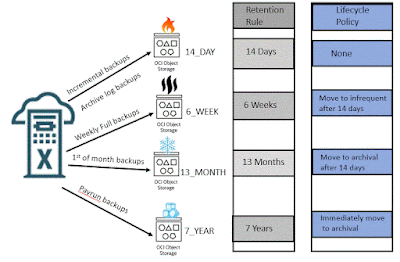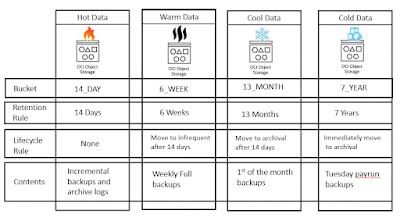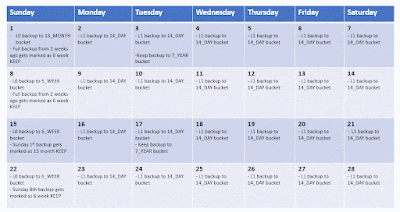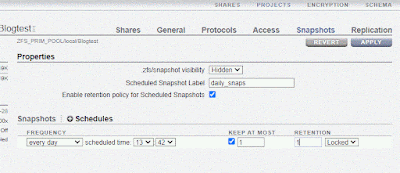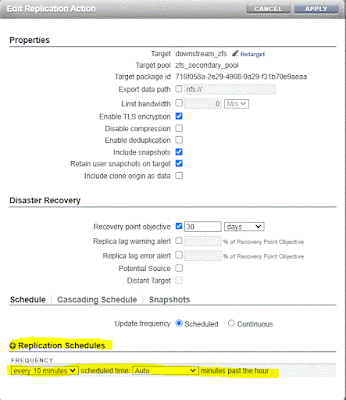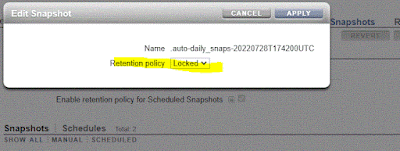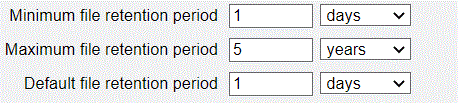This post is intended to be a Quick Start Guide for those who are new to ZDLRA (RA for short). I spend part of time working with customers who are new the RA and often the same topics/questions come up. I wanted to put together a "Quick Start" guide that they can use to learn more about these common topics.
The steps I would follow for anyone new to the RA are.
- Read through the section on configuring users and security settings for the RA. Decide which compliance settings make sense for the RA and come with a plan to implement them.
- Identify the users, both OS users (if you are disabling direct root access), and users within the databases that will mange and/or monitor the RA. OS users can be added with "racli add admin_user". Database users can be added with "racli add db_user"
- Create protection policies that contain the recovery window(s) that you want to set for the databases. You will also set compliance windows when creating policies. This can be done manually using the package DBMS_RA.CREATE_PROTECTION_POLICY.
- Identify the VPC user(s) needed to manage the database. Is it a single DBA team, or different teams requiring multiple VPC users? Create the VPC user using "racli add vpc_user"
- Add databases to be backed up to the RA, associate the database with both a protection policy and a VPC user who will be managing the database. NOTE that you should look at the Reserved Space, and adjust it as needed. Databases can be added manually by using two PL/SQL calls. DBMS_RA.ADD_DB will add the database to the RA. DBMS_RA.GRANT_DB_ACCESS will allow the VPC user to manage the database.
- Configure the database to be backed up to the RA either by using OEM, or manually. The manual steps would be
- Create a wallet on the DB client that contains the VPC credentials to connect to the RA.
- Update the sqlnet.ora file to point to this wallet
- Connect to the RMAN catalog on the RA from the DB client
- Register the database to the RA
- Configure the channel configuration to point to the RA
- Configure Block change tracking (if it is not configured).
- Configure the redo destination to point to the RA if you want to configure real-time redo.
- Change the RMAN retention to be "applied to all standby" if using real-time redo, or "backed up 1 time" if not.
- Update OEM to have the database point to the RMAN catalog on the ZDLRA.
Documentation
The documentation can be found here. Within the documentation there are several sections that will help you manage the RA.
Get Started
Install and configure the Recovery Appliance
Learn about the Recovery Appliance.
Administer the Recovery Appliance
- Storage Capacity Planning reports with future usage projections
- Recovery Window Summary reports to validate backups are available
- Active incident reports to manage any alerts
- API History Report to audit any changes to the RA
Administer the Recovery Appliance
Books
Deployment
- "Part III Security and Maintenance of Recovery Appliance". If you are using the RA to manage immutable backups, it is important to go through this section to understand how users will be managed for maximum protection of your backups.
- Part IV Command Reference - This section covers the CLI commands you will use the manage the RA.
Administration
- Implementing Immutable Backups
- Securing the Recovery Appliance operations
- Managing Protection Policies
- Configuring replication and replication concepts
- Additional High Availability strategies
- DBMS_RA packages to manage the RA through commands
- Recovery Appliance View Reference to see what views are available
MOS Notes
- Zero Data Loss Recovery Appliance (ZDLRA) Information Center (Doc ID 2673011.2)
- How to Backup and Recover the Zero Data Loss Recovery Appliance (Doc ID 2048074.1)
- Zero Data Loss Recovery Appliance Supported Versions (Doc ID 1927416.1)
- Zero Data Loss Recovery Appliance Software Updates Guide (Doc ID 2028931.1)
- Cross Platform Database Migration using ZDLRA (Doc ID 2460552.1)
- How to Move RMAN Catalog To A Different Database (Doc ID 351918.1)