ZFSSA replication can be used to create locked offsite backups. In this post I will show you how to take advantage of the new "Locked Snapshot" feature of ZFSSA and the ZFS Image in OCI to create an offsite backup strategy to OCI.
If you haven't heard of the locked snapshot feature of ZFSSA I blogged about here. In this post I am going to take advantage of this feature and show you how you can leverage it to provide a locked backup in the Oracle Cloud using the ZFS image available in OCI.In order to demonstrate this I will start by following the documentation to create a ZFS image in OCI as my destination. Here is a great place to start with creating the virtual ZFS appliance in OCI.
Step 1 - Configure remote replication from source ZFSSA to ZFS appliance in OCI.
By enabling the "Remote Replication" service with a named destination, "downstream_zfs" in my example, I can now replicate to my ZFS appliance in OCI.
Step 2 - Ensure the source project/share has "Enable retention policy for Scheduled Snapshots" turned on
For my example I created a new project "Blogtest". On the "snapshots" tab I put a checkmark next to
"Enable retention policy for Scheduled Snapshots". By checking this, the project will adhere to preventing the deletion of any locked snapshots. This property is replicated to the downstream and will cause the replicated project shares to also adhere to locking snapshots. This can also be set at the individual share level if you wish to control the configuration of locked snapshots for individual shares.
"Enable retention policy for Scheduled Snapshots". By checking this, the project will adhere to preventing the deletion of any locked snapshots. This property is replicated to the downstream and will cause the replicated project shares to also adhere to locking snapshots. This can also be set at the individual share level if you wish to control the configuration of locked snapshots for individual shares.
Below you can see where this is enabled for snapshots created within the project.
Step 3 - Create a snapshot schedule with "locked" snapshots
The next step is to create locked snapshots. This can be done at the project level (affecting all shares) or at the share level. In my example below I gave the scheduled snapshots a label "daily_snaps". Notice for my example I am only keeping only 1 snapshot and I am locking the snapshot at the source. In order for the snapshot to be locked at the destination
- Retention Policy MUST be enabled for the share (or inherited from the project).
- The source snapshot MUST be locked when it is created
Step 4 - Add replication to downstream ZFS in OCI
The next step is to add replication to the project configuration to replicate the shares to my ZFS in OCI. Below you can see the target is my "downstream_zfs" that I configured in the "Remote Replication" service.
You can also see that I am telling the replication to "include snapshots", which are my locked snapshots, and also to "Retain user snapshots on target". Under "Disaster Recovery" you can see that I am telling the downstream to keep a 30 day recovery point. Even though I am only keeping 1 locked snapshot on the source, I want to keep 30 days of recovery on the downstream in OCI.
Step 5 - Configure snapshots to replicate
In this step I am updating the replication action to replicate the locked scheduled snapshot to the downstream. Notice that I changed the number of snapshots from 1 (on the source) to 30 on the destination, and I am keeping the snapshot retention locked. This will ensure that the daily locked snapshot taken on the source will replicate to the destination as a locked snapshot, and 30 snapshots on the destination will remain locked. The 31st snapshot is no longer needed.
Step 6 - Configure the replication schedule
The last step is to configure the replication schedule. This ensures that on a daily basis the snapshots that are configured to be replicated will be replicated regularly to the downstream. You can make this more aggressive than daily if you wish the downstream to be more in sync in the primary. In my example below I configured the replication to occur every 10 minutes. This means that the downstream should have all updates as of 10 minutes ago or less. If I need to go back in time, I will have daily snapshots for the last 30 days that are locked and cannot be removed.
Step 7 - Validate the replication
Now that I have everything configured I am going to take a look at the replicated snapshots on my destination. I navigate to "shares" and I look under "replicat" and find my share. By clicking on the pencil and looking at the "snapshots" tab I can see my snapshot replicated over.
And when I click on the pencil next to the snapshot I can see that the snapshot is locked and I can't unlock it.
From there I can clone the snap and create a local snapshot, back it up to object storage, or reverse the replication if needed.



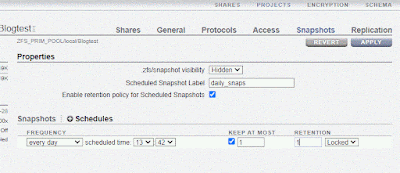


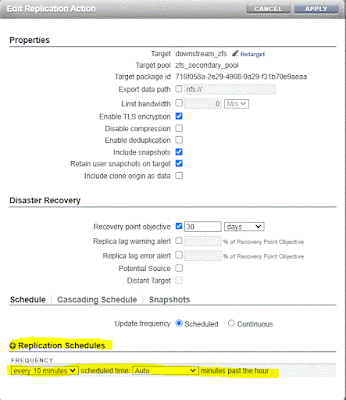

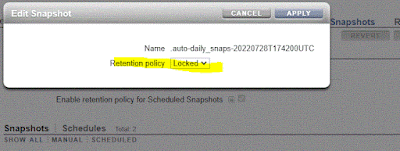
No comments:
Post a Comment