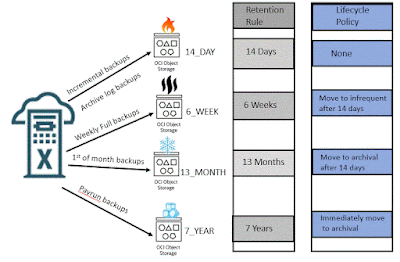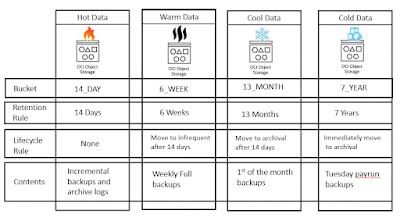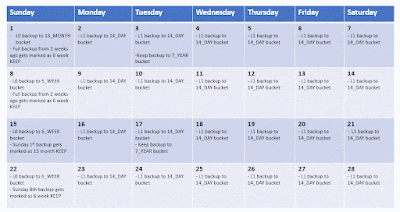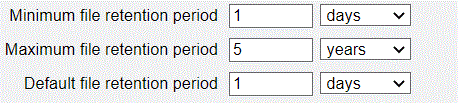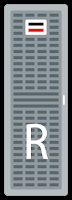File Retention Lock was recently released on ZFSSA and I wanted to take the time to explain how to set the retention time and view the retention of locked files.
Below is an example of what happens. You can see that the files are locked until January 1st 2025
The best place to start for information on how this works is by looking at
my last blog post on authorizations.
First I will go through the settings that available at the share/project level
Grace period
The grace period is used to automatically lock a file when there has not been updates to the file for this period of time.
If the automatic file retention grace period is "0" seconds, then the default retention is NOT in effect.
NOTE: even with a grace period of "0" seconds files can be locked by manually setting a retention period.
Also, once a grace period is set (> "0") it cannot be increased or disabled.
Finally, if you set the grace period to a long period (to ensure all writes are to a file are completed), you can lock the file by removing the write bit. This does the same thing as expiring the grace period.
Below is an example
chmod ugo-w *
Running the "chmod" will remove the write bit, and immediate cause all files to lock.
Default retention
The most common method to implement file retention is by using the default retention period. This causes the file to be locked for the default retention when the grace period expires for a file.
Note that the file is locked as of the time the grace period expires. For example, if I have a grace period of 1 day (because I want the ability to clean up a failed backup) and a default file retention period of 14 days, the file will be locked for 14 days AFTER the 1 day grace period. The lock on the file will expire 15 days after the file was last written to.
In the example above you can see that all files created on this share are created with a default retention of 1 day (24 hours).
NOTE: If the grace period is not > "0' these settings will be ignored and files will not be locked by default.
.
Minimum/Maximum File retention
The second settings you see on the image above are the "minimum file retention period" and the "maximum file retention period".
These control the retention settings on files which follows the rules below.
- The default retention period for files MUST be at least the minimum file retention period, and not greater than the maximum file retention period.
- If the retention date is set manually on a file, the retention period must fall within the minimum and maximum retention period.
Display current Lock Expirations.
In order to display the lock expiration on Linux the first thing you need to do is to change the share/project setting "Update access time on read" to off . Through the CLI this is "set atime=false" on the share.
Once this settings is made, the client will then display the lock time as the "atime". In my example at the top of the blog, you can see by executing "ls -lu" the file lock time is displayed.
NOTE: you can also use the find command to search for files using the "atime" This will allow to find all the locked files.
Below is an example of using the find command to list files that have an lock expiration time in the future.
export CURRENT_DATE=`date +"%y-%m-%d %H:%M:%S"`
find . -type f -newerat "$CURRENT_DATE" -printf '%h\t%AD%AH:%AM:%AS\t%s \n'
Manually setting a retention date
It is possible to set a specific date/time that a file is locked until. You can even set the retention date on a file that currently locked (it must be a date beyond the current lock data).
NOTE: If you try to change the retention date on a specific file, the new retention date has to be greater than current retention date (and less than or equal to the maximum file retention period). This makes sense. You cannot lower the retention period for a locked file.
Now how do you manually set the retention date ? Below is an example of how it is set for a file.
Setting File retention lock
There are 3 steps that are needed to lock the file with a specific lock expiration date.
1. Touch the file and set the access date. This can be done with
- "-a" to change the access date/time
- "-d" or "-t" to specify the date format
2. Remove the write bit with chmod guo-2
3. execute a cmod to make the file read only.
Below is an example where I am taking a file that does not contain retention, and setting the date to January 1, 2025.
First I am going to create a file and touch it setting the atime to a future data.
$echo 'xxxx' > myfile4.txt
$ls -al myfile4.txt
-rw-r--r--. 1 nobody oinstall 5 Jul 15 20:40 myfile3.txt
$ls -lu myfile3.txt
-rw-r--r--. 1 nobody oinstall 5 Jul 15 20:40 myfile3.txt
$ touch -a -t "2501011200" myfile3.txt
$ ls -lu myfile3.txt
-rw-r--r--. 1 nobody oinstall 5 Jan 1 2025 myfile3.txt
$rm myfile3.txt
$ls -lu myfile3.txt
ls: cannot access myfile3.txt: No such file or directory
You can see that I set the "atime" and it display a future date, but I was still able to delete the file.
Now I am going to move to remove the write bit before deleting.
$echo 'xxxx' > myfile4.txt
$ls -al myfile4.txt
-rw-r--r--. 1 nobody oinstall 5 Jul 15 20:40 myfile3.txt
$ls -lu myfile3.txt
-rw-r--r--. 1 nobody oinstall 5 Jul 15 20:40 myfile3.txt
$ touch -a -t "2501011200" myfile3.txt
$ ls -lu myfile3.txt
-rw-r--r--. 1 nobody oinstall 5 Jan 1 2025 myfile3.txt
$chmod ugo-w myfile3.txt
$rm myfile3.txt
ls: cannot access myfile3.txt: No such file or directory
Still, I am able to delete the file.. Finally I am going to do all three
$echo 'xxxx' > myfile4.txt
$ls -al myfile4.txt
-rw-r--r--. 1 nobody oinstall 5 Jul 15 20:40 myfile3.txt
$ls -lu myfile3.txt
-rw-r--r--. 1 nobody oinstall 5 Jul 15 20:40 myfile3.txt
$ touch -a -t "2501011200" myfile3.txt
$ ls -lu myfile3.txt
-rw-r--r--. 1 nobody oinstall 5 Jan 1 2025 myfile3.txt
$chmod ugo-w myfile3.txt
$chmod a=r myfile3.txt
#$rm myfile3.txt
rm: remove write-protected regular file ‘myfile3.txt’? y
rm: cannot remove ‘myfile3.txt’: Operation not permitted
Summary to manually set the lock on a file
If the file is NOT current locked (the grace period is "0" or the grace period has not expired).
The commands below will lock the file "myfile.txt" until 01/01/25 12:00.
touch -a -t "2501011200" myfile.txt
chmod ugo-w myfile.txt
chmod a=r myfile.txt
If the file is already locked
The commands below will adjust the lock on the file "myfile.txt" until 01/01/25 12:00.
touch -a -t "2501011200" myfile.txt