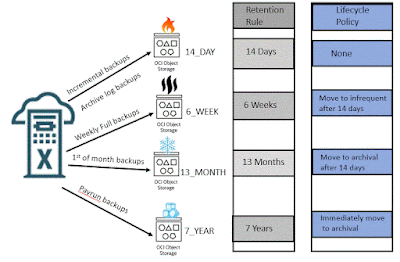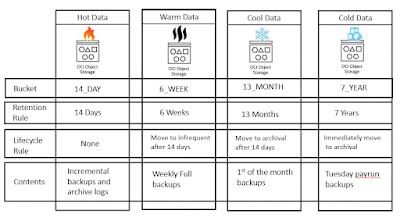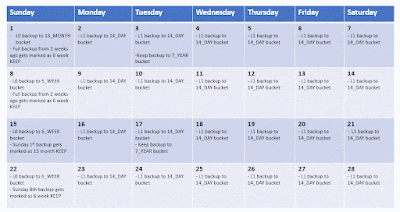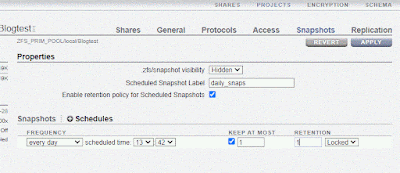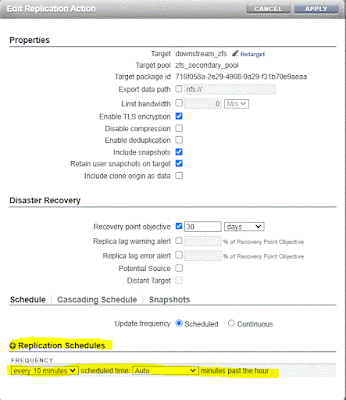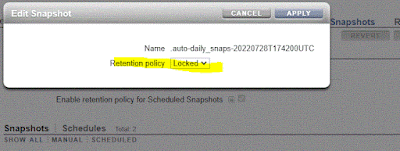OCI Object Storage provides both lifecycle rules and retention lock. How to take advantage of both these features isn't always as easy as it looks.
In this post I will go through an example customer request and how to implement a backup strategy to accomplish the requirements.
This image above gives you an idea of what they are looking to accomplish.
Requirements
- RMAN retention is to keep a 14 day point in time recovery window
- All long term backups beyond 14 days are cataloged as KEEP backups
- All buckets are protected with a retention rule to prevent backups from being deleted before they become obsolete
- Backups are moved to lower tier storage when appropriate to save costs.
Backup strategy
- A full backup is taken every Sunday at 5:30 PM and this backup is kept for 6 weeks.
- Incremental backups are taken Monday through Saturday at 5:30 PM and are kept for 14 days
- Archive log sweeps are taken 4 times a day and are kept for 14 days
- A backup is taken the 1st day of the month at 5:30 PM and this backup is kept for 13 months.
- A full backup is taken following the Tuesday morning bi-weekly payroll run and is kept for 7 years
This sounds easy enough. If you look at the image above you can what this strategy looks like in general. I took this strategy and mapped it to the 4 buckets, how they would be configured, and what they would contain. This is the image below.
Challenges
As I walked through this strategy I found that it involved some challenges. My goal was limit the number of full backups to take advantage of current backups. Below are the challenges I realized exist with this schedule
- The weekly full backup taken every Sunday is kept for longer than the incremental backups and archive logs. This caused 2 problems
- I wanted to make this backup a KEEP backup that is kept for 6 weeks before becoming obsolete. Unfortunately KEEP backups are ignored as part of an incremental backup strategy. I could not create a weekly full backup that was both a KEEP backup and also be used as part of incremental backup strategy.
- Since the weekly full backup is kept longer than the archive logs, I need to ensure that this backup contains the archive logs needed to defuzzy the backup without containing too many unneeded archive logs
- The weekly full backup could fall on the 1st of the month. If this is the case it needs to be kept for 13 months otherwise it needs to be kept for 6 weeks.
- I want the payrun backups to be immediately placed in archival storage to save costs. When doing a restore I want to ignore these backups as they will take longer to restore.
- When restoring and recovering the database within the 14 day window I need to include channels allocated to all the buckets that could contain those buckets. 14_DAY, 6_WEEK, and 13_MONTH.
Solutions
I then worked through how I would solve each issue.
- Weekly full backup must be both a normal incremental backup and KEEP backup - After doing some digging I found the best way to handle this issue was to CHANGE the backup to be a KEEP backup with either a 6 week retention, or a 13 month retention from the normal NOKEEP type. By using tags I can identify the backup I want change after it is no longer needed as part of the 14 day strategy.
- Weekly full backup contains only archive logs needed to defuzzy - The best way to accomplish this task is to perform an archive log backup to the 14_DAY bucket immediately before taking the weekly full backup
- Weekly full backup requires a longer retention - This can be accomplished by checking if the the full backup is being executed on the 1st of the month. If it is the 1st, the full backup will be placed in the 13_MONTH bucket. If it is not the 1st, this backup will be placed in the 6_WEEK bucket. This backup will be created with a TAG with a format that can be used to identify it later.
- Ignore bi-weekly payrun backups that are in archival storage - I found that if I execute a recovery and do not have any channels allocated to the 7_YEAR bucket, it will may try to restore this backup, but it will not find it and move to the next previous backup. Using tags will help identify that a restore from the payrun backup was attempted and ultimately bypassed.
- Include all possible buckets during restore - By using a run block within RMAN I can allocate channels to different buckets and ultimately include channels from all 3 appropriate buckets.
Then as a check I drew out a calendar to walk through what this strategy would look like.
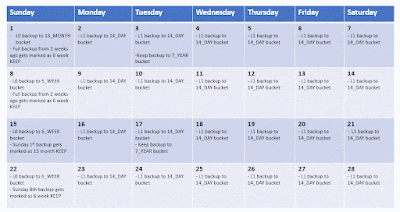
Backup examples
Finally I am including examples of what this would look like.
Mon-Sat 5:30 backup job
dg=$(date +%Y%m%d)
rman <<EOD
run {
ALLOCATE CHANNEL daily1 DEVICE TYPE 'SBT_TAPE' PARMS 'SBT_LIBRARY=/home/oracle/cloudbackup/lib/libopc.so ENV=(OPC_PFILE=/home/oracle/ociconfig/config/14_DAY.ora)';
ALLOCATE CHANNEL daily2 DEVICE TYPE 'SBT_TAPE' PARMS 'SBT_LIBRARY=/home/oracle/cloudbackup/lib/libopc.so ENV=(OPC_PFILE=/home/oracle/ociconfig/config/14_DAY.ora)';
backup incremental level 1 database tag="incr_backup_${dg}" plus archivelog tag="arch_backup_${dg}";
}
exit
EOD
Sat 5:30 backup job schedule
1) Clean up archive logs first
dg=$(date +%Y%m%d:%H)
rman <<EOD
run {
ALLOCATE CHANNEL daily1 DEVICE TYPE 'SBT_TAPE' PARMS 'SBT_LIBRARY=/home/oracle/cloudbackup/lib/libopc.so ENV=(OPC_PFILE=/home/oracle/ociconfig/config/14_DAY.ora)';
ALLOCATE CHANNEL daily2 DEVICE TYPE 'SBT_TAPE' PARMS 'SBT_LIBRARY=/home/oracle/cloudbackup/lib/libopc.so ENV=(OPC_PFILE=/home/oracle/ociconfig/config/14_DAY.ora)';
backup archivelog tag="arch_backup_${dg}";
}
exit
EOD
2a) If this 1st of the month then execute this script to send the full backup to the 13_MONTH bucket
dg=$(date +%Y%m%d)
rman <<EOD
run {
ALLOCATE CHANNEL monthly1 DEVICE TYPE 'SBT_TAPE' PARMS 'SBT_LIBRARY=/home/oracle/cloudbackup/lib/libopc.so ENV=(OPC_PFILE=/home/oracle/ociconfig/config/13_MONTH.ora)';
ALLOCATE CHANNEL monthly2 DEVICE TYPE 'SBT_TAPE' PARMS 'SBT_LIBRARY=/home/oracle/cloudbackup/lib/libopc.so ENV=(OPC_PFILE=/home/oracle/ociconfig/config/13_MONTH.ora)';
backup incremental level 1 database tag="full_backup_${dg}" plus archivelog tag="full_backup_${dg}";
}
exit
EOD
2b) If this is NOT the 1st of the month execute this script and send the full backup to the 6_WEEK bucket
dg=$(date +%Y%m%d)
rman <<EOD
run {
ALLOCATE CHANNEL weekly1 DEVICE TYPE 'SBT_TAPE' PARMS 'SBT_LIBRARY=/home/oracle/cloudbackup/lib/libopc.so ENV=(OPC_PFILE=/home/oracle/ociconfig/config/6_WEEK.ora)';
ALLOCATE CHANNEL weekly2 DEVICE TYPE 'SBT_TAPE' PARMS 'SBT_LIBRARY=/home/oracle/cloudbackup/lib/libopc.so ENV=(OPC_PFILE=/home/oracle/ociconfig/config/6_WEEK.ora)';
backup incremental level 1 database tag="full_backup_${dg}" plus archivelog tag="full_backup_${dg}";
}
exit
EOD
3a) If today is the 15th then change the full backup to a 13 month retention
dg=$(date --date "-14 days" +%Y%m%d)
rman <<EOD
CHANGE BACKUPSET TAG="full_backup_${dg}" keep until time 'sysdate + 390';
EOD
3b) If today is NOT the 14th then change the full backup to a 6 week retention
dg=$(date --date "-14 days" +%Y%m%d)
rman <<EOD
CHANGE BACKUPSET TAG="full_backup_${dg}" keep until time 'sysdate + 28';
EOD
Tuesday after payrun backup job
1) Clean up archive logs first
dg=$(date +%Y%m%d:%H)
rman <<EOD
run {
ALLOCATE CHANNEL daily1 DEVICE TYPE 'SBT_TAPE' PARMS 'SBT_LIBRARY=/home/oracle/cloudbackup/lib/libopc.so ENV=(OPC_PFILE=/home/oracle/ociconfig/config/14_DAY.ora)';
ALLOCATE CHANNEL daily2 DEVICE TYPE 'SBT_TAPE' PARMS 'SBT_LIBRARY=/home/oracle/cloudbackup/lib/libopc.so ENV=(OPC_PFILE=/home/oracle/ociconfig/config/14_DAY.ora)';
backup archivelog tag="arch_backup_${dg}";
}
exit
EOD
2) Execute the keep backup
dg=$(date +%Y%m%d)
rman <<EOD
run {
ALLOCATE CHANNEL yearly1 DEVICE TYPE 'SBT_TAPE' PARMS 'SBT_LIBRARY=/home/oracle/cloudbackup/lib/libopc.so ENV=(OPC_PFILE=/home/oracle/ociconfig/config/7_YEAR.ora)';
ALLOCATE CHANNEL yearly2 DEVICE TYPE 'SBT_TAPE' PARMS 'SBT_LIBRARY=/home/oracle/cloudbackup/lib/libopc.so ENV=(OPC_PFILE=/home/oracle/ociconfig/config/7_YEAR.ora)';
backup database tag="payrun_backup_${dg}" plus archivelog tag="full_backup_${dg}" keep until time 'sysdate + 2555';
}
exit
EOD
Restore example
Now in order to restore, I need to allocate channels to all the possible buckets. Below is the script I used to validate this with a "restore database validate" command.
run {
ALLOCATE CHANNEL daily1 DEVICE TYPE 'SBT_TAPE' PARMS 'SBT_LIBRARY=/home/oracle/cloudbackup/lib/libopc.so ENV=(OPC_PFILE=/home/oracle/ociconfig/config/14_DAY.ora)';
ALLOCATE CHANNEL daily2 DEVICE TYPE 'SBT_TAPE' PARMS 'SBT_LIBRARY=/home/oracle/cloudbackup/lib/libopc.so ENV=(OPC_PFILE=/home/oracle/ociconfig/config/14_DAY.ora)';
ALLOCATE CHANNEL weekly1 DEVICE TYPE 'SBT_TAPE' PARMS 'SBT_LIBRARY=/home/oracle/cloudbackup/lib/libopc.so ENV=(OPC_PFILE=/home/oracle/ociconfig/config/6_WEEK.ora)';
ALLOCATE CHANNEL weekly2 DEVICE TYPE 'SBT_TAPE' PARMS 'SBT_LIBRARY=/home/oracle/cloudbackup/lib/libopc.so ENV=(OPC_PFILE=/home/oracle/ociconfig/config/6_WEEK.ora)';
ALLOCATE CHANNEL monthly1 DEVICE TYPE 'SBT_TAPE' PARMS 'SBT_LIBRARY=/home/oracle/cloudbackup/lib/libopc.so ENV=(OPC_PFILE=/home/oracle/ociconfig/config/13_MONTH.ora)';
ALLOCATE CHANNEL monthly2 DEVICE TYPE 'SBT_TAPE' PARMS 'SBT_LIBRARY=/home/oracle/cloudbackup/lib/libopc.so ENV=(OPC_PFILE=/home/oracle/ociconfig/config/13_MONTH.ora)';
restore database validate;
}
Below is what I am seeing in the RMAN log because I picked a point in time where I want it to ignore the 7_YEAR backups.
In this case you can see that it tried to retrieve the Payrun backup but failed back to the previous backup with tag "FULL_073122". This is the backup I want.
channel daily1: starting validation of datafile backup set
channel daily1: reading from backup piece h613o4a4_550_1_1
channel daily1: ORA-19870: error while restoring backup piece h613o4a4_550_1_1
ORA-19507: failed to retrieve sequential file, handle="h613o4a4_550_1_1", parms=""
ORA-27029: skgfrtrv: sbtrestore returned error
ORA-19511: non RMAN, but media manager or vendor specific failure, error text:
KBHS-07502: File not found
KBHS-01404: See trace file /u01/app/oracle/diag/rdbms/acmedbp/acmedbp/trace/sbtio_4819_140461854265664.log for det
failover to previous backup
channel daily1: starting validation of datafile backup set
channel daily1: reading from backup piece gq13o3rm_538_1_1
channel daily1: piece handle=gq13o3rm_538_1_1 tag=FULL_073122
channel daily1: restored backup piece 1
channel daily1: validation complete, elapsed time: 00:00:08
That's all there is to it. Tags are very help helpful to identify the correct backups.