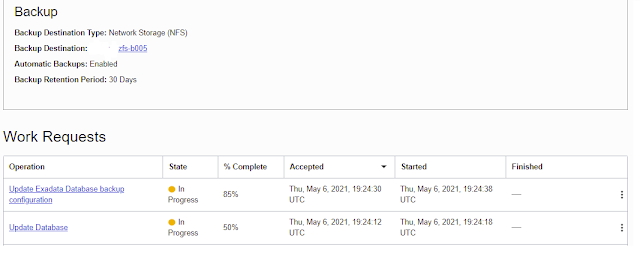This post covers how to configure your backups of an ExaCC database beyond the web interface.
Configuration - https://docs.oracle.com/en/cloud/cloud-at-customer/exadata-cloud-at-customer/exacc/customize-backup-configuration-using-bkup_api.html
Backup execution - https://docs.oracle.com/en/cloud/cloud-at-customer/exadata-cloud-at-customer/exacc/create-demand-backup.html#GUID-2370EA04-3141-4D02-B328-5EE9A10F66F2
Step #1 - Configure backup settings in ExaCC
Step #2 - Update the settings to use my RMAN catalog.
$ sudo su -
Last login: Thu May 6 11:43:46 PDT 2021 on pts/0
[root@ecc ~]## /var/opt/oracle/bkup_api/bkup_api get config --all --file=/var/opt/oracle/bkup_api/cfg/dbsg2.cfg --dbname dbsg2
DBaaS Backup API V1.5 @2021 Multi-Oracle home
-> Action : get_config
-> logfile: /var/opt/oracle/log/dbsg2/bkup_api_log/bkup_api_92303612_20210506125612.006275.log
File /var/opt/oracle/bkup_api/cfg/dbsg2.cfg created
#### This section is applicable when using a rman catalog ####
# Enables RMAN catalog. Can be set to yes or no.
bkup_use_rcat=yes
## Below parameters are required if rman catalog is enabled
# RMAN catalog user
bkup_rcat_user=rco
# RMAN catalog password
#bkup_rcat_passwd=RMan19c#_
# RMAN catalog conn string
bkup_rcat_conn=ecc-scan.bgrenn.com:1521:rmanpdb.bgrenn.com
# /var/opt/oracle/bkup_api/bkup_api set config --file=/var/opt/oracle/bkup_api/cfg/dbsg2.cfg --dbname dbsg2
DBaaS Backup API V1.5 @2021 Multi-Oracle home
-> Action : set_config
-> logfile: /var/opt/oracle/log/dbsg2/bkup_api_log/bkup_api_b800281f_20210506130824.084259.log
cfgfile : /var/opt/oracle/bkup_api/cfg/dbsg2.cfg
Using configuration file: /var/opt/oracle/bkup_api/cfg/dbsg2.cfg
API::Parameters validated.
UUID d0845ea0aea611eb98fb52540068a695 for this set_config(configure-backup)
** process started with PID: 86143
** see log file for monitor progress
-------------------------------------
/var/opt/oracle/bkup_api/bkup_api configure_status --dbname dbsg2
DBaaS Backup API V1.5 @2021 Multi-Oracle home
-> Action : configure_status
-> logfile: /var/opt/oracle/log/dbsg2/bkup_api_log/bkup_api_fa81558e_20210507060019.504831.log
* Last registered operation: 2021-05-07 12:58:41 UTC
* Configure backup status: finished
**************************************************
* API History: API steps
API:: NEW PROCESS 120531
*
* RETURN CODE:0
##################################################
- The password for the RMAN catalog user is now stored in the wallet file.
- There is an entry in my tnsnames file on all nodes for "CATALOG" which points to the rman catalog.
Step #3 - Take a manual backup
# /var/opt/oracle/bkup_api/bkup_api bkup_start --dbname=dbsg2
DBaaS Backup API V1.5 @2021 Multi-Oracle home
-> Action : bkup_start
-> logfile: /var/opt/oracle/log/dbsg2/bkup_api_log/bkup_api_9458c30f_20210510084341.430481.log
UUID 7f6622f8b1a611eb865552540068a695 for this backup
** process started with PID: 336757
** see log file for monitor progress
-------------------------------------
/var/opt/oracle/bkup_api/bkup_api bkup_status --dbname=dbsg2
DBaaS Backup API V1.5 @2021 Multi-Oracle home
-> Action : bkup_status
-> logfile: /var/opt/oracle/log/dbsg2/bkup_api_log/bkup_api_46545e6f_20210510084812.014419.log
(' Warning: unable to get current configuration of:', 'catalog')
* Current backup settings:
* Last registered Bkup: 05-10 15:44 UTC API::336757:: Starting dbaas backup process
* Bkup state: running
**************************************************
* API History: API steps
API:: NEW PROCESS 336757
API:: Starting dbaas backup process
*
* RETURN CODE:0
##################################################
# /var/opt/oracle/bkup_api/bkup_api bkup_status --dbname=dbsg2
DBaaS Backup API V1.5 @2021 Multi-Oracle home
-> Action : bkup_status
-> logfile: /var/opt/oracle/log/dbsg2/bkup_api_log/bkup_api_8acd03e3_20210510085129.207757.log
(' Warning: unable to get current configuration of:', 'catalog')
* Current backup settings:
* Last registered Bkup: 05-10 15:44 UTC API::336757:: Starting dbaas backup process
* Bkup state: running
**************************************************
* API History: API steps
API:: NEW PROCESS 336757
API:: Starting dbaas backup process
*************************************************
* Backup steps
-> 2021-05-10 08:44:20.651787 - API:: invoked with args : -dbname=dbsg2 -uuid=7f6622f8b1a611eb865552540068a695 -level1
-> 2021-05-10 08:44:23.458698 - API:: Wallet is in open AUTOLOGIN state
-> 2021-05-10 08:44:24.204793 - API:: Oracle database state is up and running
-> 2021-05-10 08:44:25.686134 - API:: CATALOG SETTINGS
-> 2021-05-10 08:45:19.767284 - API:: DB instance: dbsg2
-> 2021-05-10 08:45:19.767424 - API:: Validating the backup repository ......
-> 2021-05-10 08:46:38.263401 - API:: All backup pieces are ok
-> 2021-05-10 08:46:38.263584 - API:: Validating the TDE wallet ......
-> 2021-05-10 08:46:41.842706 - API:: TDE check successful.
-> 2021-05-10 08:46:42.446560 - API:: Performing incremental backup to shared storage
-> 2021-05-10 08:46:42.448228 - API:: Executing rman instructions
-> 2021-05-10 08:49:21.161884 - API:: ....... OK
-> 2021-05-10 08:49:21.162089 - API:: Incremental backup to shared storage is Completed
-> 2021-05-10 08:49:21.163822 - API:: Starting backup of config files
-> 2021-05-10 08:49:21.699197 - API:: Determining the oracle database id
-> 2021-05-10 08:49:21.726308 - API:: DBID: 2005517379
-> 2021-05-10 08:49:22.040891 - API:: Creating directories to store config files
-> 2021-05-10 08:49:22.085476 - API:: Enabling RAC exclusions for config files.
-> 2021-05-10 08:49:22.114211 - API:: Compressing config files into tar files
-> 2021-05-10 08:49:22.173842 - API:: Uploading config files to NFS location
-> 2021-05-10 08:49:22.222493 - API:: Removing temporary location /var/opt/oracle/log/dbsg2/obkup/7f6622f8b1a611eb865552540068a695.
-> 2021-05-10 08:49:22.224071 - API:: Config files backup ended successfully
-> 2021-05-10 08:49:26.052494 - API:: All requested tasks are completed
*
* RETURN CODE:0
##################################################
Step #4 - Check my periodic backups
# /var/opt/oracle/bkup_api/bkup_api list --dbname=dbsg2
DBaaS Backup API V1.5 @2021 Multi-Oracle home
-> Action : list
-> logfile: /var/opt/oracle/log/dbsg2/bkup_api_log/bkup_api_eddcd4e1_20210510064145.497707.log
-> Listing all backups
Backup Tag Completion Date (UTC) Type keep
---------------------- ----------------------- ----------- --------
TAG20210506T123203 05/06/2021 19:32:03 full False
TAG20210506T131438 05/06/2021 20:14:38 incremental False
TAG20210507T012240 05/07/2021 08:22:40 incremental False
TAG20210508T012315 05/08/2021 08:23:15 incremental False
TAG20210509T012438 05/09/2021 08:24:38 full False
TAG20210510T012322 05/10/2021 08:23:22 incremental False
Backup Type Encrypted Tag Backup Piece Backup Time Day Of Week
-------------------- --------- --------------------------------- ------------------------------------------------------------ -------------------- --------------------
Full L0 YES DBAAS_FULL_BACKUP20210506122626 /backup/dbaas_bkup_DBSG2_2005517379_0dvu5rp2_13_1 05/06/21 12:29:32 THURSDAY
Differential L1 YES DBAAS_INCR_BACKUP20210506131110 /backup/dbaas_bkup_DBSG2_2005517379_2avu5ud1_74_1 05/06/21 13:14:18 THURSDAY
Differential L1 YES DBAAS_INCR_BACKUP20210507011926 /backup/dbaas_bkup_DBSG2_2005517379_72vu792b_226_1 05/07/21 01:22:27 FRIDAY
Differential L1 YES DBAAS_INCR_BACKUP20210508011939 /backup/dbaas_bkup_DBSG2_2005517379_lbvu9tf3_683_1 05/08/21 01:22:51 SATURDAY
Full L0 YES DBAAS_FULL_BACKUP20210509011940 /backup/dbaas_bkup_DBSG2_2005517379_u3vuchr8_963_1 05/09/21 01:22:59 SUNDAY
Differential L1 YES DBAAS_INCR_BACKUP20210510011940 /backup/dbaas_bkup_DBSG2_2005517379_6rvuf672_1243_1 05/10/21 01:22:49 MONDAY
# /var/opt/oracle/bkup_api/bkup_api list_jobs --dbname dbsg2 | more
DBaaS Backup API V1.5 @2021 Multi-Oracle home
-> Action : list_jobs
-> logfile: /var/opt/oracle/log/dbsg2/bkup_api_log/bkup_api_b2532724_20210510070545.552300.log
UUID | DATE | STATUS | TAG | ACTION
e7ad1ef6aea011eb9c8252540068a695 | 2021-05-06 19:26:23 | success | TAG20210506T123203 | create-backup-full
03616d68aea211eba5aa52540068a695 | 2021-05-06 19:34:12 | success | TAG20210506T123516 | archivelog-backup
33fae162aea611eba0ed52540068a695 | 2021-05-06 20:04:12 | success | TAG20210506T130518 | archivelog-backup
267c21daaea711eb9d3852540068a695 | 2021-05-06 20:11:07 | success | TAG20210506T131438 | create-backup-incremental
650fd222aeaa11ebb58652540068a695 | 2021-05-06 20:34:12 | success | TAG20210506T133516 | archivelog-backup
961831e4aeae11ebb0d452540068a695 | 2021-05-06 21:04:11 | success | TAG20210506T140517 | archivelog-backup
c6919f28aeb211eb957e52540068a695 | 2021-05-06 21:34:12 | success | TAG20210506T143518 | archivelog-backup
f7ce0d0caeb611eb97c552540068a695 | 2021-05-06 22:04:12 | success | TAG20210506T150522 | archivelog-backup
286e8ea6aebb11eb864c52540068a695 | 2021-05-06 22:34:11 | success | TAG20210506T153516 | archivelog-backup
598f77eeaebf11eb92c052540068a695 | 2021-05-06 23:04:11 | success | TAG20210506T160518 | archivelog-backup
89f4919aaec311eb9a9452540068a695 | 2021-05-06 23:34:11 | success | TAG20210506T163516 | archivelog-backup
bb5ba95eaec711ebb1ed52540068a695 | 2021-05-07 00:04:11 | success | TAG20210506T170518 | archivelog-backup
Step #5 - On demand backups
$ /var/opt/oracle/bkup_api/bkup_api bkup_start --dbname=dbsg2 --keep --tag=Maymonthlybackup
DBaaS Backup API V1.5 @2021 Multi-Oracle home
-> Action : bkup_start
-> logfile: /var/opt/oracle/log/dbsg2/bkup_api_log/bkup_api_7d923417_20210507113940.052080.log
UUID 958a58beaf6311eba98a52540068a695 for this backup
** process started with PID: 262102
** see log file for monitor progress
-------------------------------------
$ /var/opt/oracle/bkup_api/bkup_api list --dbname dbsg2 --keep
DBaaS Backup API V1.5 @2021 Multi-Oracle home
-> Action : list
-> logfile: /var/opt/oracle/log/dbsg2/bkup_api_log/bkup_api_19714a18_20210507114254.007083.log
-> Listing all backups
Backup Tag Completion Date (UTC) Type keep
---------------------- ----------------------- ----------- --------
Maymonthlybackup20210507T113125 05/07/2021 18:31:25 keep-forever True
Step #6 - Restore my database
Step #7 - Validating backups
# /var/opt/oracle/bkup_api/bkup_api reval_start --dbname=dbbsg
DBaaS Backup API V1.5 @2021 Multi-Oracle home
-> Action : reval_start
-> logfile: /var/opt/oracle/log/dbbsg/bkup_api_log/bkup_api_d0647aa8_20210511032638.300613.log
UUID 5f204c4cb24311eb887252540068a695 for restore validation
** process started with PID: 15281
** Backup Request uuid : 5f204c4cb24311eb887252540068a695
# /var/opt/oracle/bkup_api/bkup_api --uuid=5f204c4cb24311eb887252540068a695 --dbname=dbbsg
DBaaS Backup API V1.5 @2021 Multi-Oracle home
@ STARTING CHECK STATUS 5f204c4cb24311eb887252540068a695
[ REQUEST TICKET ]
[UUID -> 5f204c4cb24311eb887252540068a695
[DBNAME -> dbbsg
[STATE -> success
[ACTION -> start-restore-validate
[STARTED -> 2021-05-11 10:26:39 UTC
[ENDED -> 2021-05-11 10:28:00 UTC
[PID -> 15281
[TAG -> None
[PCT -> 0.0
[LOG -> 2021-05-11 03:26:39.780830 - API:: invoked with args : -dbname=dbbsg -reval=default
[LOG -> 2021-05-11 03:26:42.324669 - API:: Wallet is in open AUTOLOGIN state
[LOG -> 2021-05-11 03:26:42.996885 - API:: Oracle database state is up and running
[LOG -> 2021-05-11 03:28:00.857565 - API:: ....... OK
[LOG -> 2021-05-11 03:28:00.857645 - API:: Restore Validation is Completed
[ END TICKET ]
Step #8 - Restoring/listing/backups with API
| Command | Options | Description |
| bkup_start | Start new special backup now | |
| bkup_start | --keep | Create keep backup |
| bkup_start | --level0 | Perform a new FULL level 0 backup |
| bkup_start | --level1 | Perform a new level1 incremental backup |
| bkup_start | --cron | Creates an incremntal backup through Cron |
| bkup_chkcfg | Verifies that backups have been configured | |
| bkup_status | Shows the status of the most recent backup | |
| list | Shows the list of the most recent backups | |
| reval_start | Starts a restore validation of datafiles | |
| archreval_start | Starts a revalidation of archive logs | |
| recover_start | --latest | Recover from latest backup |
| recover_start | --scn | Recover to SCN # |
| recover_start | --b | Recover using a specific backup tag and defuzzy to archivelog following |
| recover_start | -t | Recover to time. Specify --nonutc to use a non-UTC timestamp |
| recover_status | Show status of most recent recover of this database |
- --pdb={pdbname} - Recovery just a single PDB
- --cfgfiles - store the configuration files (controlfiles, spfiles etc) along with database files.
Step #9 - Configuration changes
| Config Parameter | Settings | Description |
| bkup_cron_entry | yes/no | Enable/Disable automatic backups |
| bkup_archlog_cron_entry | yes/no | Enable automatic archive log cleanup when not using tooling |
| bkup_cfg_files | yes/no | Enable backup of Config files |
| bkup_daily_time | hh24:mi | Time to execute daily backup |
| bkup_archlog_frequency | 15,20,30… | How many minutes apart to execute archive log backups |
| bkup_disk | yes/no | Backups to the FRA |
| bkup_disk_recovery_window | 1-14 | Recover window of FRA |
| bkup_oss_xxx | Backup settings when backing up to Object Store in Public Cloud | |
| bkup_zdlra_xx | Backup settings when backing up to a ZDLRA | |
| bkup_nfs_xxx | Backup settings when backing up to NFS | |
| bkup_set_section_size | yes/no | Set to yes to over ride the default setting |
| bkup_section_size | Value for Over riding the default setting for section size | |
| bkup_channels_node | xx | Number of channels to be used by RMAN |
| bkup_use_rcat | yes/no | If you are using an RMAN catalog |
| bkup_rcat_xxx | RMAN catalog settings |
Step #10 - Scheduled backups
# Example of job definition:
# .---------------- minute (0 - 59)
# | .------------- hour (0 - 23)
# | | .---------- day of month (1 - 31)
# | | | .------- month (1 - 12) OR jan,feb,mar,apr ...
# | | | | .---- day of week (0 - 6) (Sunday=0 or 7) OR sun,mon,tue,wed,thu,fri,sat
# | | | | |
# * * * * * user-name command to be executed
15 * * * * oracle /var/opt/oracle/misc/backup_db_wallets.pl
15 * * * * oracle /var/opt/oracle/dbaascli/dbaascli tde backup --alldb
19 1 * * * oracle /var/opt/oracle/bkup_api/bkup_api bkup_start --cron --dbname=dbsg2
4,34 * * * * oracle /var/opt/oracle/bkup_api/bkup_api bkup_archlogs --cron --dbname=dbsg2
wallet_loc=/var/opt/oracle/dbaas_acfs/dbsg2/db_wallet
wallet_loc_bak=/u02/app/oracle/admin/dbsg2/db_wallet
2: CATALOG rco
1: dbsg2 sys